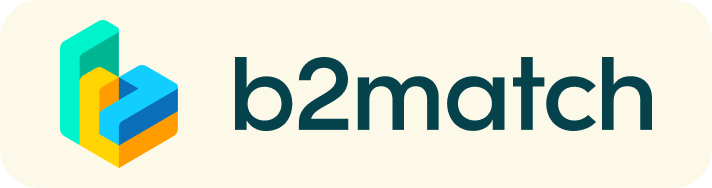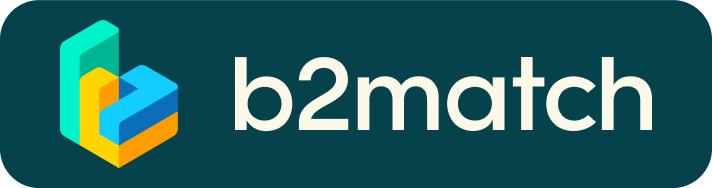From 18 November 2022 to 23 January 2023, B2Match is open for participants to schedule business to business (B2B) meetings. A B2B meeting is a quick and easy way to meet potential collaboration partners. Each meeting is 20 minutes – enough to see if there is an instant connection and decide whether or not to set up a follow up meeting.
To take full advantage of the B2B portion of this event participants will need to be active, not reactive. All participants are encouraged to:
- Create a clear and concise business profile to raise their visibility (see the How it Works page for more information on what to include in your profile)
- Browse the profiles of others to find potential collaborators
- Send messages to other participants to foster relationships
- Invite organizations of interest to B2B meetings to explore how you can work together
Register for Matchmaking and Arrange your Meetings
To book meetings with potential collaborators:
- Browse the Participant profiles or Marketplace opportunities to find potential partners
- Select a potential collaborator and click on the Request Meeting button beneath their profile picture
- In the pop-up window, add a short message and hit the Send Request button
- The recipient will receive a notification and be able to select a meeting time – once they do, the requestor will receive notice of their acceptance and be able to suggest a different meeting time if preferred
- Additional participants can be added once the meeting is accepted
*The B2Match videoconferencing application is not available to those using Internet Explorer. It can be accessed using the Chrome, Firefox, and Edge web browsers.
Tips for Meeting Invitations
- Adding a meaningful remark about why you are interested in a meeting will increase the chance that your request will be accepted.
- You will only be able to send requests to participants that have registered for the matchmaking session. Those not registered will be marked as unavailable. If ALL participants appear unavailable to you, it may be that you have not registered for the matchmaking session.
- Check your camera and microphone in advance and don't be late!
Virtual Matchmaking Meeting Guides
Please see below for guides about how to initiate a virtual matchmaking meeting and the technical requirements.
How to initiate a Virtual Meeting?
- Identify promising participants on the Participants list or the Marketplace page on the event's website. Once you found a suitable meeting partner, click "Request meeting" to send them a meeting request.
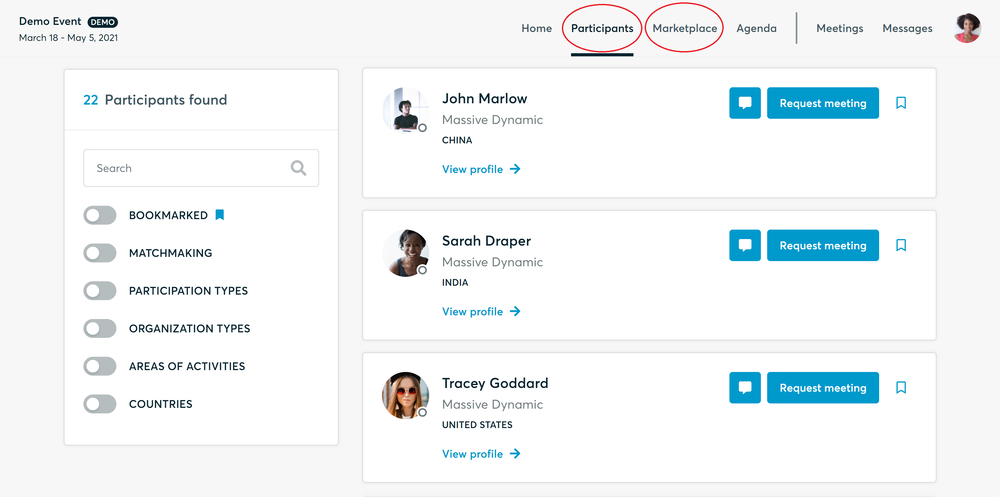
- Use the Messages functionality to chat about common interests and availability.
- Click "View Profile →" to find out more about the participant
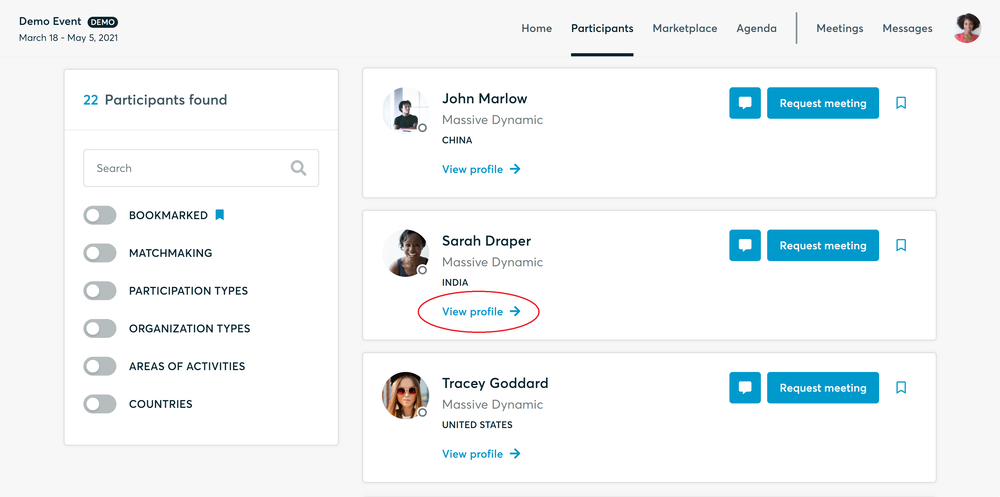
- If you would like to have a meeting with them, you can also request a meeting here.
- Check My agenda and Meetings for your schedule and your list of confirmed meetings.
- At the time of the meeting, go to the Meetings page and click on Start Meeting
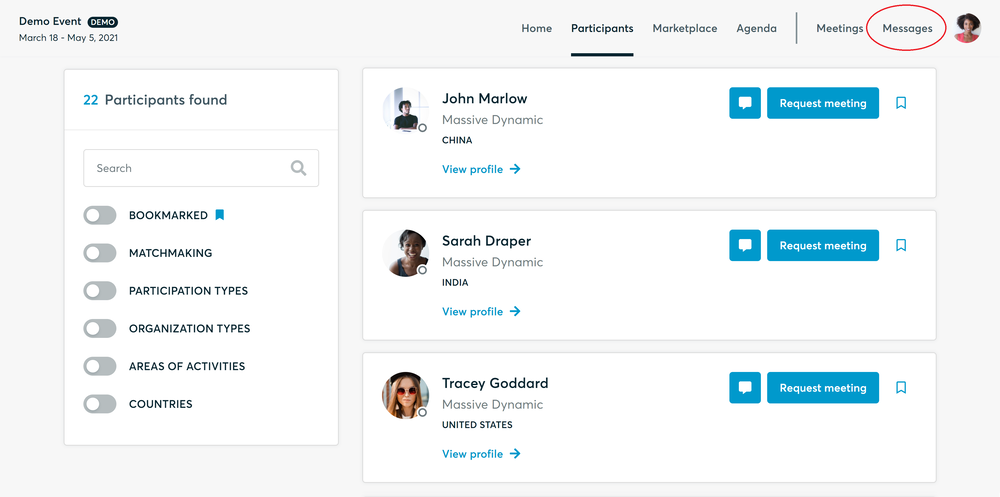
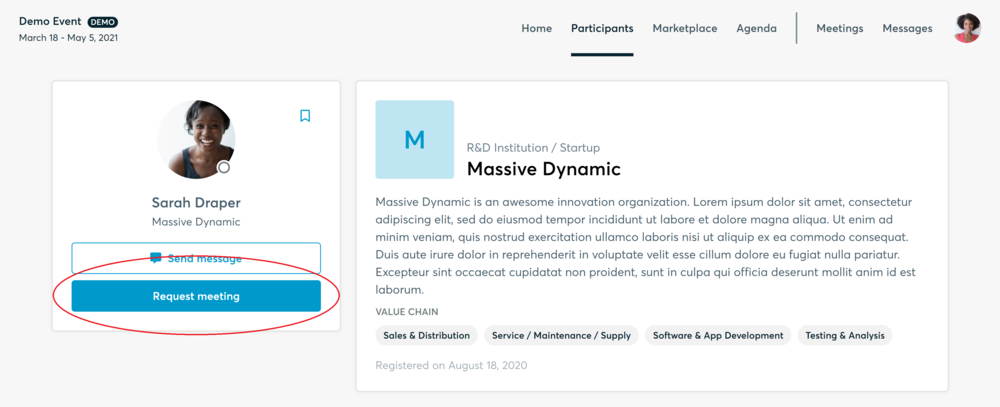
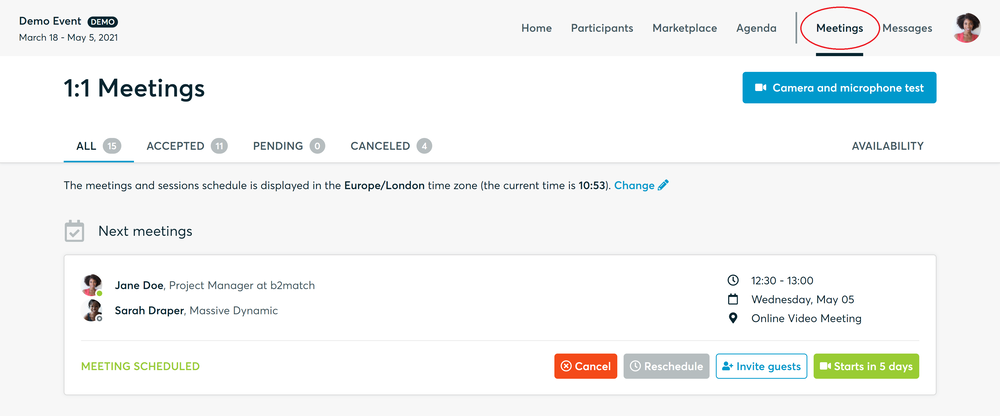
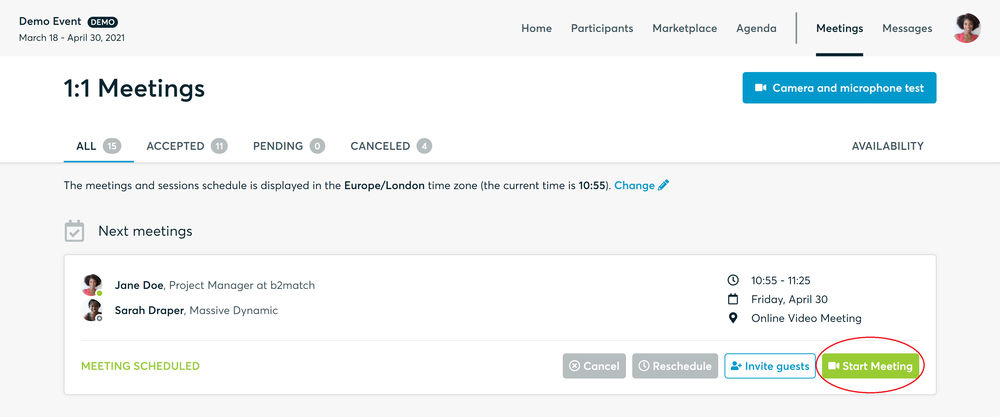
- You can invite guests through the Invite guests button, or share your screen through the screen sharing button
- A virtual meeting can be started at any given time before its ending time and it won't stop automatically, one of the participants has to end it
- The remaining time will be displayed on the top left corner
- The next meeting card will be displayed with one minute before the next meeting
- Clicking on Start Next Meeting will end the current meeting and will start the next one
Technical requirements for Virtual meetings
The virtual meetings take place through the b2match video tool, which is integrated in the b2match platform and it doesn’t need to/it can't be downloaded.
- install the latest version of your browser
Use a device with an incorporated webcam or a webcam. Without the camera, the meeting can still take place in the audio mode.
Microphone and camera
You can test your microphone and camera in your Meetings list, once you are logged in to your b2match profile. In order to do this, you need to click the blue Camera and microphone test and follow the instructions.


If there are issues, the system will indicate the browser's documentation's regarding the microphone and camera usage
- browser's permissions to use the microphone and camera
- system's permissions for the microphone and camera
Additionally, you can do the following checks:
- test your microphone with other apps, such as Google Meet, Skype, Zoom, etc.
- run Twilio's network test, which will start an automatic diagnosis to check if Twilio has permission to use your microphone and camera
- Twilio is the name of the software we use for online meetings
Happy matchmaking!